
 |
|
#1
|
|||
|
|||
|
As many of you probably know, I've recently taken a dive into reproducing decals. I'd say that I'm getting decent at the art side of things using Inkscape and creating vector images of the decals.
However, I've run into a roadblock on the actual printing side. I picked up a 20 sheet package of clear laser waterslide decal paper from Amazon. I'm not going to mince words here. I purchased clear laser decal paper from Sunyscopa and I'm not happy with the results. I've experienced smears, and a general lack of ink on my prints. There is absolutely zero color fidelity in my prints. I can print a full red color only to have it come out subdued. I'm hoping to find a nice laser paper as I'm hoping to not have to clear coat my decals before using them. I have access to a high quality Minolta printer / copier at work. So far, it hasn't produced decals that I'm happy with. I also have a laser printer at home that I don't really trust with decal paper as it is prone to not producing clear prints. It's showing it's age at this point. Does anybody have a recommendation for clear laser waterslide decal paper that produces quality prints? I know that it exists. I'm pretty happy with the decals from Semroc and I'm positive that they're printed with a laser printer. Looking at their site, they seem to sell the Bare Metal Foil decal paper so that's most likely what they're using. That stuff is not cheap. I'm interested in hearing your experiences with printing decals whether it be inkjet or laser. Stan |
|
#2
|
|||
|
|||
|
Laser printing decals is a challenge.
First, the material is thicker than regular paper. so be sure to go to Print / Preferences and pick a heavier weight paper. I have an HP 1525, and use the Glossy 176-220g paper type. The heavier paper setting causes the paper to go slower through the printer, giving the toner more time to fuse to the decal stock. You may need to experiment with the right settings for your printer. (It makes a huge difference - with the normal settings, the toner doesn't all stick and repeats down the page.) Next, toner isn't opaque. It's fairly translucent. Which means that the decals might be good on white paint, but not on dark backgrounds. I just printed some decals for a blue rocket, and they were hardly visible. I had to switch to a white decal paper, and fill in an approximate color around the decal. I've been using Papilio decal stock. I'm keen toward their "Laser Bake On Water Slide Decal Paper" for both clear and white. It is really thin so hides the border well. The white doesn't adhere quite as well as the clear, so if I have large areas, I'll put down a wash of watered-down clear glue. I forget where I bought it from - possibly their own site. I don't inkjet decals any more. I haven't even used my inkjet in a couple years for anything other than a scanner. I don't like how it dries out after infrequent usage. But, play with the paper type settings first, for slow prints. |
|
#3
|
||||
|
||||
|
I have the Sunnyscopa paper as well. I'm more inclined to blame the lack of color fidelity on the laser printers rather than the paper, although I'm open to being convinced otherwise. I've had no problems with smearing or anything like that.
Bottom line: inkjet printing produces more detailed and vivid decals. However, inkjet decals bring their own frustrations. I use a mix of both: laser when I can, and inkjet when I really need great color. |
|
#4
|
|||
|
|||
|
This is something I have shared with a few people who make their own decals with ink jet printers. It’s something I wish Semroc would do.
When printing black decals, most notice it comes out looking dark gray when transferred to a light colored surface—especially if it is anywhere near black paint. To make this much better, do the following. Make a color in you color palette that is 100% of Cyan, 90% of Magenta and Yellow and 100% Black. In printing, this is called a rich black. The printer will underprint the Cyan, Magenta and Yellow beneath the Black which has the effect of making a much denser color. I have done this with great success. It isn’t as good as screen printed decals but it’s a lot better. My two cents. |
|
#5
|
||||
|
||||
|
Quote:
That's very cool... but I'm not sure if any of the software I use can do it.  Will have to investigate. Will have to investigate. |
|
#6
|
|||
|
|||
|
Quote:
Is there a reason that this only works with inkjet printers? Color laser printers have the exact same selection of toner colors. I had never considered the fact that I might be able to bring all 4 colors into play when printing. Stan |
|
#7
|
|||
|
|||
|
Quote:
Neil, I thought the exact same thing until I started looking at the other color models. It seems that at least Inkscape allows you to select your color in the CMYK color model which basically allows you to select how to use the different toner/ink colors directly. Pretty much all printers use inks of the following colors C (cyan), M (magenta), Y (yellow), K (black). Personally, I think that this is a brilliant way to get more ink on the paper. Note: I have not actually tried this yet. However I believe that this is what we being described. Stan |
|
#8
|
|||
|
|||
|
I just tested this with my laser printer. I was using Inkscape, hoping for deeper blacks.
There was: One black box of RGB=<0,0,0>. One black box of CMYK=<0,0,0,100> One black box of CMYK=<90,100,90,100> (oops, I remembered the original post wrong. It wanted 100% cyan, but I did 100% magenta) From what I could tell, at least on white paper, all three boxes looked the same. I wouldn't be surprised if the printer logic converts all incoming color spaces into a common color space, such as CMYK, which could neutralize the variations. Next time I print some black for clear decals, I'll try again with decal stock. Oh yeah, a reminder that this was for a laser, not inkjet, like the original post. |
|
#9
|
|||
|
|||
|
Quote:
David, Hold on for a sec. I'm currently playing around with Inkscape and it seems that it doesn't truly allow you to select all 4 CMYK colors independently. I might need another app for that. I was trying to create this darker black and Inkscape doesn't seem to allow me to directly set all 4 CMYK components. Stan |
|
#10
|
|||
|
|||
|
Quote:
You might be right. I went to Object / Fill and Stroke / Fill, and entered the 4 values as captured in the image I've attached. But, when I clicked away, and then clicked back on that box, the CMYK was converted to <0,0,0,100>, as though Inkscape was normalizing black back to black. Edit: the 900 in the image was a typo - it should be 90. Also, I'm suspecting that Inkscape converts CMYK to RGB for the little RGBA value, and then converts that RGBA back to CMYK when we go back to the CMYK controls. |
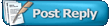 |
| Thread Tools | Search this Thread |
| Display Modes | |
|
|